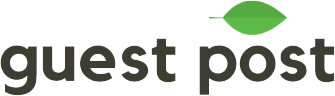# Email Template
# Add new email template
Guest Post App provides built-in templates to help you compose emails much faster. These templates have all been meticulously handpicked to effectively boost your conversion rate.
If you have no interest in built-in templates , you can also create your own by clicking the Email Template button at the top navigation.
After that, fill in all the requested information and hit Save.

Everything is now in place! From this point onward, you can use this template for any of your upcoming campaigns.
# How to personalize your email using Replace & Fakers

If increasing the email’s open and read rate is your priority, you should employ the Replacers & Fakers function to personalize the content to keep things from being repetitive and risk putting the reader off.
# What is Replacer?
To put it simply, Replacer serves as a tool that transforms a static code into dynamic content.
Guest Post App provides the following Replacers:
[receiver.first_name]: Replace with the receiver’s name.[receiver.email]: Replace with the receiver’s email address.[website.domain]: Replace with the website domain’s name.[website.crawled_url]: Replace with the link that Guest Post App has crawled through the website.[favorite-list.name]: Replace with the favorite list’s name.[random]: Randomly select a value from Faker.
For instance, you could paste this code after the Hello phrase.
Hello [receiver.first_name],
When sending the email, Guest Post App will replace [receiver.first_name] with the receiver’s name, turning the whole sentence to:
Hello John,
In case Guest Post App database does not contain a certain receiver's name, the above code will be displayed as
Hello ,
To avoid this situation, you can add a fallback value using the operator ||
Hello [receiver.first_name||there],
With this, when there is no particular name to email address, the code will be shown as following:
Hello there,
Notice:
You can use Replacers in both subject and body of email.
[random] can only be used when combined with Faker. The following section will tell you what it is.
# What is Faker?
Faker is a list of values, from which you can randomly pick one with the help of [random] replacer.
To create a new Faker, press the Fakers button at the top navigation, then fill in all the requested information.

Notice:
Each Faker value has to be on one single line.
Keep in mind the Code field: topic when creating a new Faker. This part will be necessary when working along with Replacer.
How to combine Faker with Replacer?
For example: If you want to pitch three topics to a website in your guest post requesting email, you could combine Faker and Replacer as below.
I'll be willing to write an article that will follow your content guidelines
and will be suited for the best interest of your audiences.
I came upon some ideas.
- [random.topics]
- [random.topics]
- [random.topics]
Guest Post App will render to:
I'll be willing to write an article that will follow your content guidelines
and will be suited for the best interest of your audiences.
I came upon some ideas.
- Review: Garnier Light Complete Body Lotion (Moisturizing Lotion)
- Best Minimalist Skincare Routine Guide: Routine with Just Three Steps that Works
- Best Minimalist Skincare Routine Guide: Routine with Just Three Steps that Works
TIP
To avoid ending up with the same random values, you should add a lot of Faker values, or you can randomly extract the results from three Fakers instead of one as the example stated above.