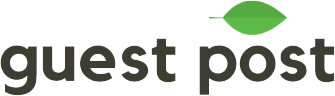# Campaign
# Create an email campaign
To set up a new campaign, press the Campaigns button at the top navigation and select New Campaign
You will have to follow three main steps:
- Fill in the basic information.
- Compose an initial email (the email that would be sent first) and follow-ups email.
- Preview.
# Step 1: Fill in the basic information
This is a very simple step, all you have to do is to give your campaign a name, pick the email account you will use as well as the list of websites.

# Step 2: Create the Initial and Follow-ups email
You can choose between writing an email on your own or going for one from the existing templates.

In a similar manner, you can compose the content for the follow-ups emails by adding them with pressing the Add button.
Aside from the information like initial email, you can schedule the follows-up email to be sent X days after your initial email has been sent (X has to be a positive integer).

Notice:
When setting up a new campaign, follow-ups emails are not mandatory.
5 follow-up emails are the limit for each campaign.
Each follow-up email after being sent is considered an outreached email, so be careful with the number of outreached emails your plan support. See the available plans’ outreach email restriction.
# Step 3: Preview
After having your campaign set up, you can customize the email’s subject and body, then press Save.
Since a website may have multiple different email addresses, you can choose different email address in the email dropdown list.

Once finished all the required steps, you can press the Send Test button to send a draft version to your personal email address, or directly send it to the webmasters by pressing Send.
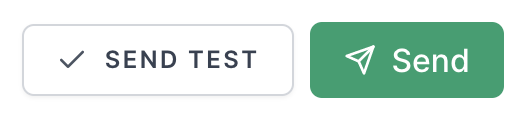
You will receive an email notification after all your initial emails or follow-up emails are sent.
You can also come back to the campaign to check the statistics such as the open, bounce, reply rate, and so on.